Shopify Payment App – Migration
With an update to our Shopify integration comes changes to how the solution is configured. Previously, you used a Pay Now ID and passkey to enable POLi payments. Now you will need to use your Merchant Code and Authentication Code. While you haven’t been provided this initially, we have made it easy for you to find this information.
If you do not have your Merchant and Authentication code, click here for a guide on how to find these.
To configure your Shopify store to accept POLi payments, please follow the steps below.
- From your Shopify admin screen, click ‘Settings’ in the bottom left of the navigation menu.
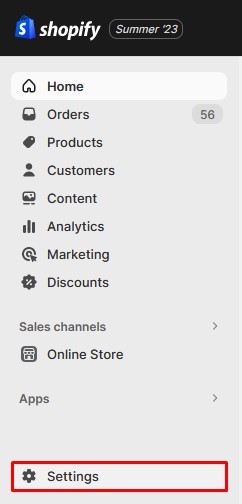
- Click ‘Payments’ from your store settings menu.
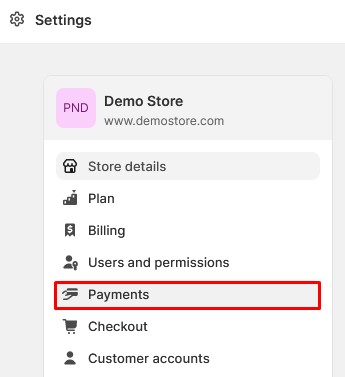
- Scroll to the Supported payment methods section and click ‘Add payment methods’.
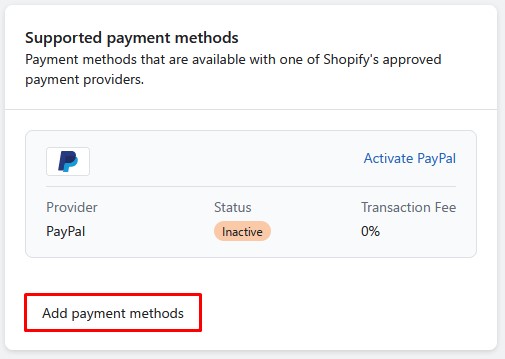
- Search for POLi using the ‘Search by provider‘ tab search bar.
(Alternatively you can Click here to install the app manually, ensure you are logged in)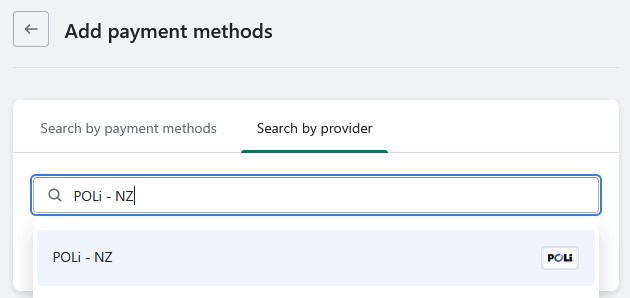
- Select the app ‘POLi – NZ‘
- Click ‘Activate’
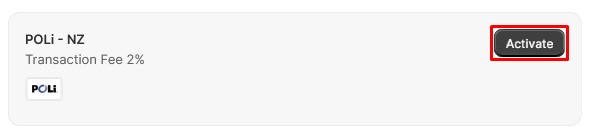
- Click ‘Connect’.
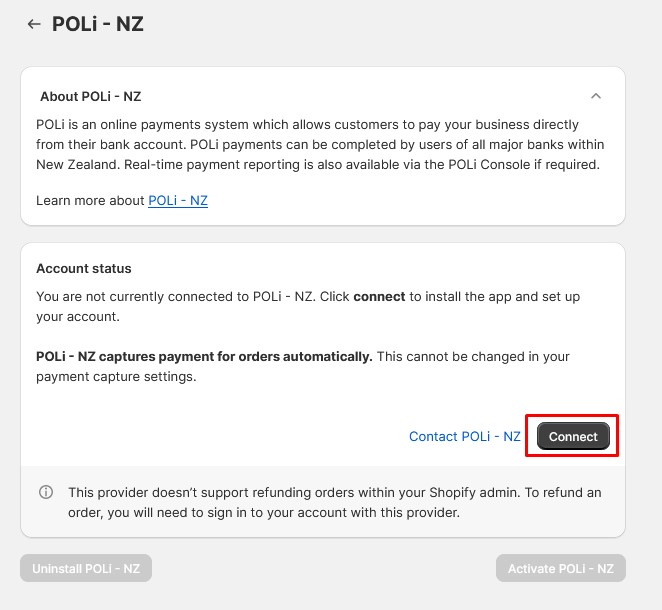
- You should be taken to a configuration page.
Input your Merchant Code and Authentication code into the Production Credentials section and click ‘Save’.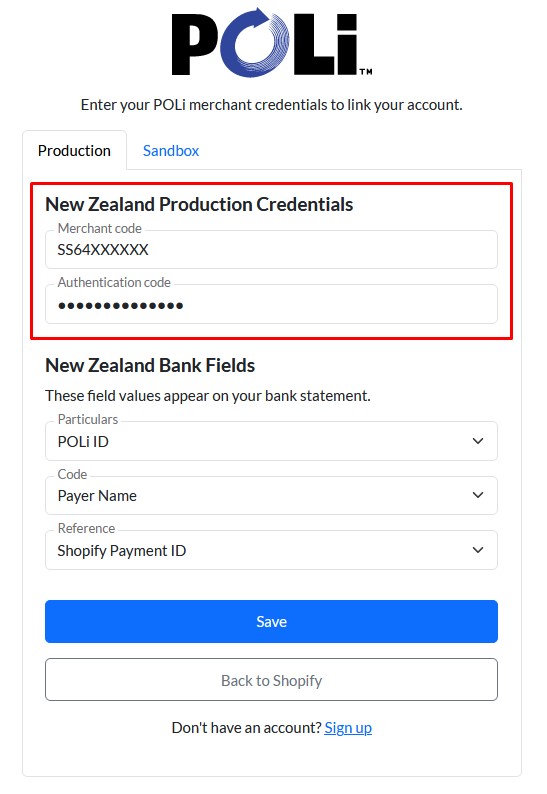
You may also configure your Particulars/Code/Reference bank fields for reconciliation. - Once your details have been saved click ‘Back to Shopify’.
- Ensure that the POLi method is ticked then click ‘Activate POLi – NZ’.
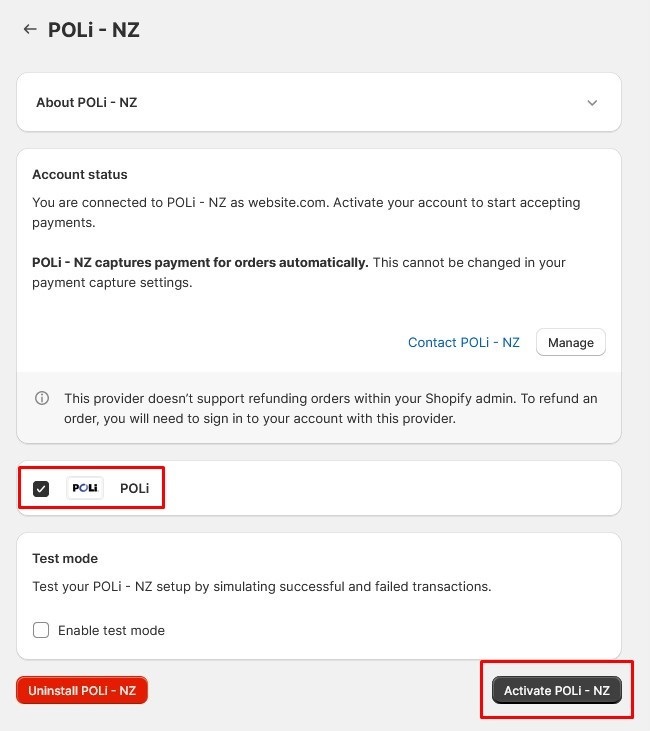
- Remove the previous POLi integration via
Settings > Payments > “POLi Internet Banking” > Manage > Deactivate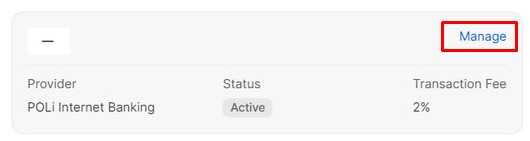
Your Shopify store is now configured to accept POLi payments using the new payment app.
Should you need any assistance with finding your Merchant/Authentication Codes or configuring the new app please email support@polipay.co.nz
If you wish to complete test transactions, you will need a separate test account. If you have this available, see our guide on configuring test mode.