PNWP – Creating a button
Please follow the instruction below in order to create a form using Pay Now with POLi:
- Log into the Merco Merchant Services Portal
- Click ‘Payment Links‘ in the navigation bar

- Fill in fields, ‘Name of item‘ and ‘Price‘
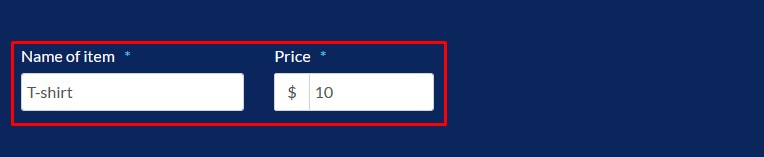
- Fill in your Particulars, Code and Reference in the ‘Payee Reference Data‘ section
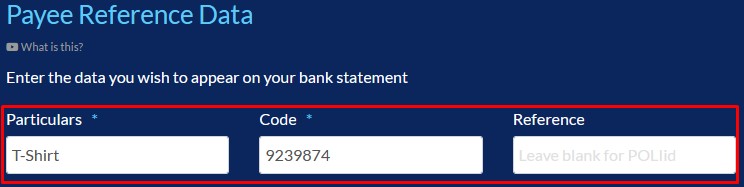
- Click ‘Save changes‘ when you have finished
Important information:
Once your button is saved, it will appear on the right hand side of your screen as shown below. You can edit the information at any time and view it when completed.
To use this form press the code button of your form.
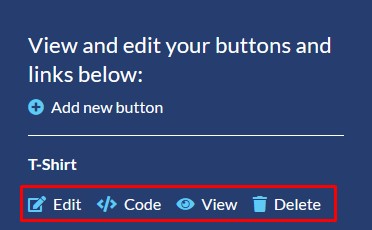
When clicking into ‘Code‘ there are two options given, Link or Button. The Link is the URL that sends the user directly to the payment screen and the Button is pasted onto a website and allows the user to click on the button to be sent to the payment screen.
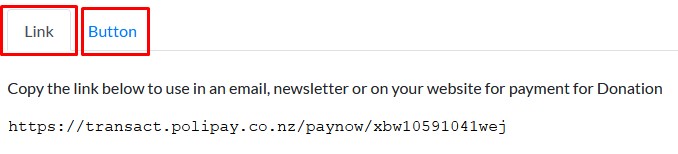
Congratulations you have now completed your form and can start using it live.
If you require further assistance please create a ticket.