Update Merchant Information
To update your account details, the process requires the involvement of two parties. If you are a merchant, you have two available options for initiating these changes:
- Option 1: You can update any fields within the console, and then submit a change request for our support team to review and approve.
- Option 2: Alternatively, you can contact POLi support to initiate the change request on your behalf. In this case, you would log into the POLi console to verify and approve the requested changes.
These options allow you to efficiently manage updates to your account details with the necessary collaboration between you and our support team.
To make a change request to update your merchant information please follow the instructions below:
Change General Profile Information
- Log into the POLi console. If you need help logging in, please contact support
- Navigate to ‘Account Details‘ under the section ‘Manage my POLi Account’ on the navigation bar to the left hand side.
- Update either your Merchant Name, Legal Name, Support Email, Phone or Logo on this screen and click ‘save’
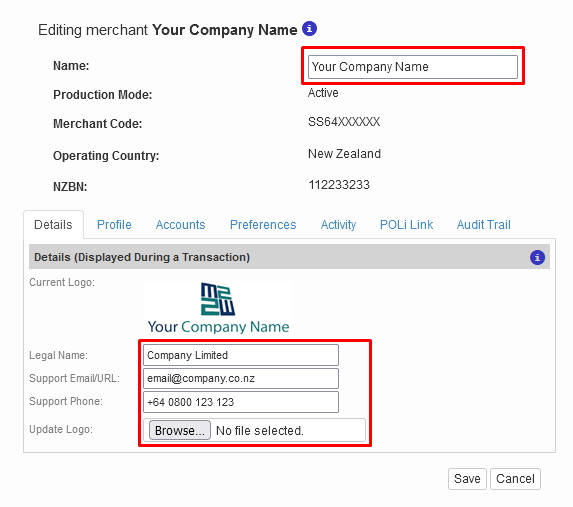
Your settings will now need to be approved by the POLi support team in order to take effect.
Change Bank Account Information
- Navigate to the ‘Accounts’ tab.
- Click the edit icon in the bank account section.
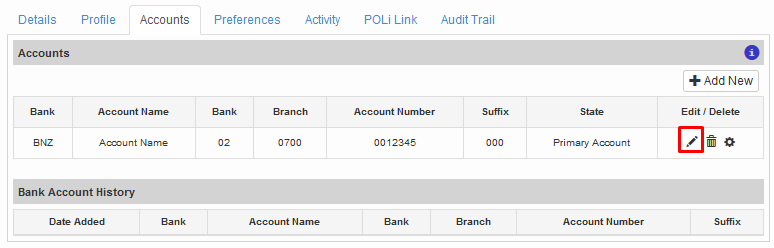
- Input your new bank details into the appropriate boxes and click the Tick icon to save.
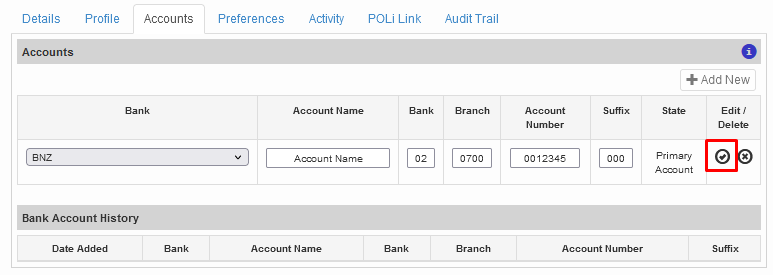
- Contact support with proof of the new bank account in order for our team to approve your change. The proof must show: Bank Branding, Account Holder Name, Bank Account Number.
Your settings will now need to be approved by the POLi support team in order to take effect.