Shopify Payment App – Configuration
To configure your Shopify store to accept POLi payments, please follow the steps below.
Alternatively, you can navigate to:
https://accounts.shopify.com/store-login?no_redirect=true&redirect=%2Fadmin%2Fsettings%2Fpayments%2Falternative-providers%2F22511617
Select your store and start from step 6.
- From your Shopify admin screen, click ‘Settings’ in the bottom left of the navigation menu.
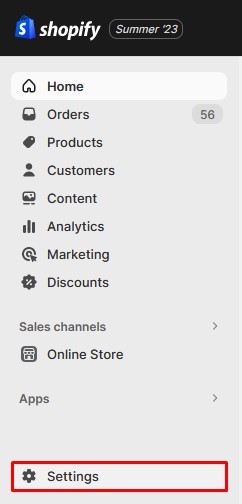
- Click ‘Payments’ from your store settings menu.
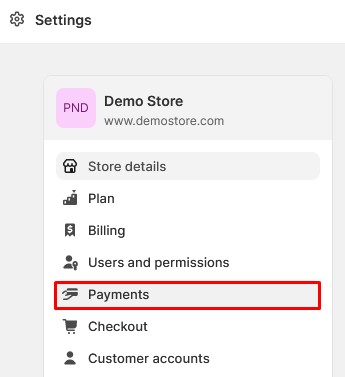
- Scroll to the Supported payment methods section and click ‘Add payment method’.
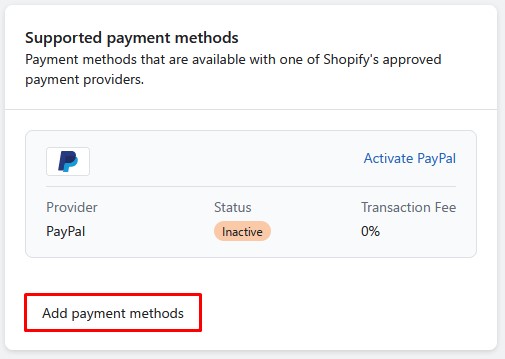
- Search for POLi using the payment methods or provider search bar.
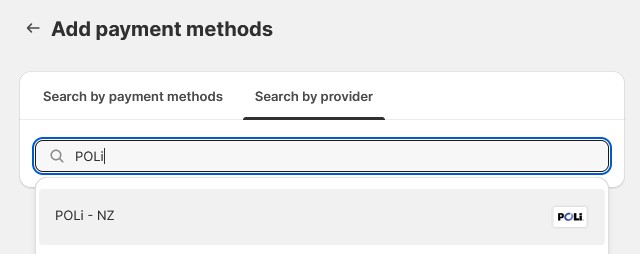
- Select the app ‘POLi – NZ’
- Click ‘Install’.
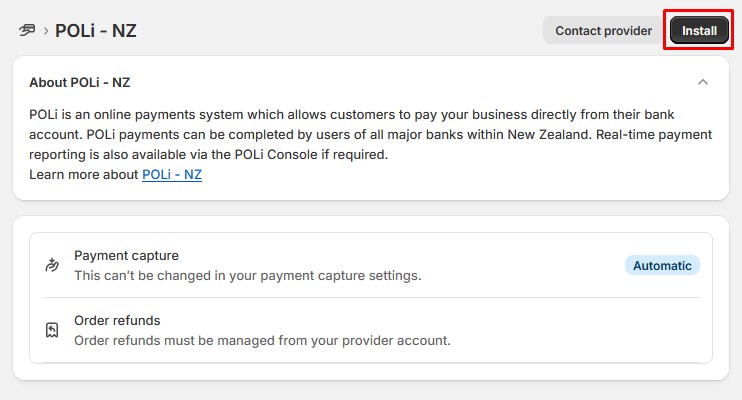
- Click ‘Install’ again.
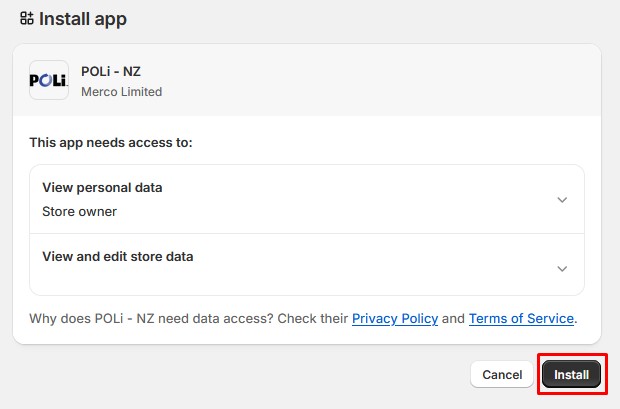
- You will be taken to a configuration screen.
Input your Merchant Code and Authentication code into the Production Credentials section and click ‘Save’.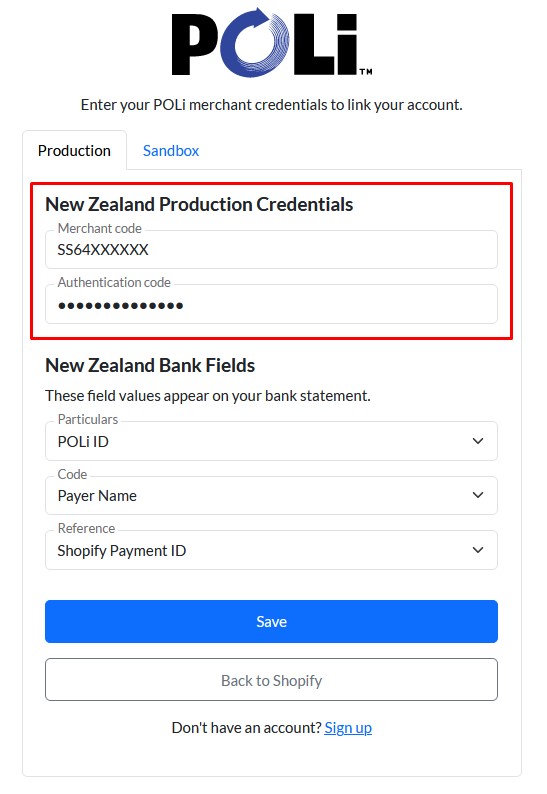
You may also configure your Particulars/Code/Reference bank fields for reconciliation. - Once your details have been saved click ‘Back to Shopify’.
(Note: There is an issue with Shopify where you may be taken back to a screen that asks to install the app again. Please clear your browser’s cookies/site data and reload the page.) - Ensure that the POLi method is enabled then click ‘Activate’.
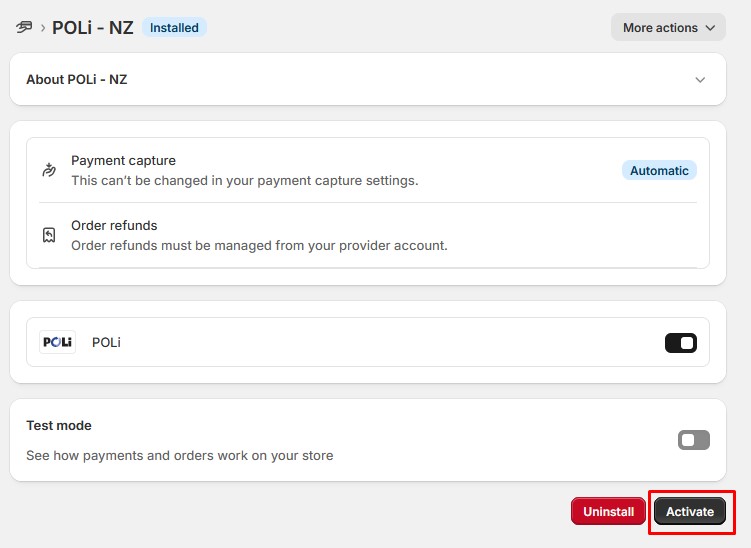
Your Shopify store is now configured to accept POLi payments. Should you need any assistance please contact support.
If you wish to test complete test transactions, you will need a dedicated test account. If you have this available, see our guide on configuring test mode.